I want you to think for a second about how you look at photographs. I’ll bet when you were a child, you looked at photograph albums but these days you look at images you have saved on devices such as your phone, tablet, home computer and so on.
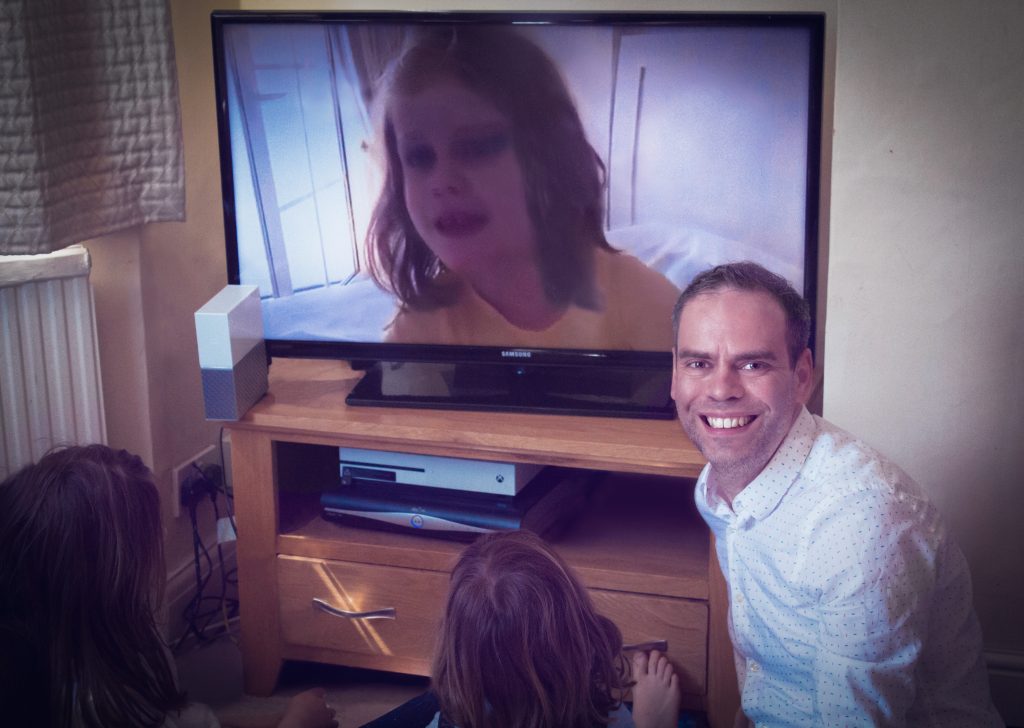
As I revealed on the blog last week, Helen, Izzy and I held a #ScreeningSunday using a personal cloud storage device made by Western Digital called My Cloud Home. Using very plain English language, this means we sat down in front of the TV and iPad to watch a slideshow of photographs that had been saved to a My Cloud Home and we had great fun doing it.
Our #ScreeningSunday experience
I put together a slideshow of photographs especially for the kids. It featured images of them as babies, on holiday, with various relatives, even the odd image with one or two famous people.

The selection wasn’t limited to photographs. I included a video shot on holiday in Portugal five years ago of Helen singing a song she had made up about pirates. Helen and Izzy found this particularly amusing!
My Cloud Home, along with BritMums, have been running a campaign to bring Back the family Album. The #ScreeningSunday experience really was the 21st Century equivalent of sitting round with a hard-backed album, reliving old memories and looking at photographs.
It is a really simple idea and you could easily organise your own #ScreeningSunday. If you do, please do leave a comment below or contact me on social media so I can see how it went.
The My Cloud Home

In last week’s blog post I provided a brief overview of the My Cloud Home. I’ve now been using it for several weeks so am in a better position to give you more detail.
The My Cloud Home is available with various sizes of memory starting at 2TB. You plug the device directly into the back of your broadband router, set up an account and download the My CLoud Home app to your wireless device(s).
Using the app, you can access your photographs and other stored data from wherever you are in the world. You can also log in to your account from your desktop.
Setting up the My Cloud Home and automatically backing up images
I won’t lie. When I’m setting up a piece of tech, I usually do it with heavy-heart. Things don’t always go to plan and it can be a major hassle.
Not so with the My Cloud Home. The instructions were very clear: Plug the device in to the broadband router and mains, wait 10 minutes for any updates and away you go.
It was genuinely that simple. I also set it up to automatically back-up images taken on my phone.
This is a very useful feature. Research carried out on behalf of Western Digital found that the average parent has 4,470 images stored on various devices and that they are rarely curated, rarely backed-up and often deleted.
This is the beauty of the My Cloud Home. You can have all your images stored to the one place no matter what device you are using.
Curating images
The My Cloud Home is similar to most other cloud-based storage systems. You can set up folders and save your images to them. It is, therefore, very easy to curate your pictures.
Another feature of the My Cloud Home is the Family Folder. You can invite other people to use the My Cloud Home, such as your wife, husband, grandparents etc. Whatever images they take will also be saved to the Family Folder.

Using the app and Mycloud.com
The app is very intuitive to use. If you’ve used well-known cloud systems like Dropbox then you’ll figure this out in seconds and the same applies to the Mycloud.com website.
You’re probably wondering about security. You can password or fingerprint protect the app using the settings menu. You can also connect the My Cloud Home to other services that you might use such as Sonos, IFITT and Plex. This is something I haven’t done as I don’t use these particular services, but the option is there.
Setting up new folders, copying images between them and deleting pics is also very straightforward. There’s really not a huge amount of difference between the website and app, both are very easy to use.
My thoughts
I have found the My Cloud Home to be an incredibly simple device to use and that goes for the app as well. Like most mums and dads, my photographic collection is spread across numerous devices.
I also have several photo albums and shoe boxes full of photographs that were given to me by mother charting my early years. My plan is to digitise these old photos and curate all of the images on the My Cloud Home so I know they are safely stored.
I think this device simply recognises the old-style photo album has progressed. These days we look at digital pictures so that’s the natural way to store them also.

Further information and prices
There’s plenty of information about the My Cloud Home on its website. In terms of cost, a 2TB model, like the one I have been using, starts at £144.99 and is available from the My Cloud Home website.
You may also want to take a look at the hashtags #MyCloudMyRules and #MyCloudHomeFamilyAlbum on social media. You can then see how other people have been using the My Cloud Home.
Disclosure: I’m working in a paid relationship with My Cloud Home and BritMums on their Bring Back the Family Album campaign, encouraging families to share and experience their photos and video together
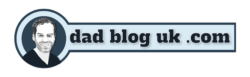
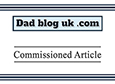





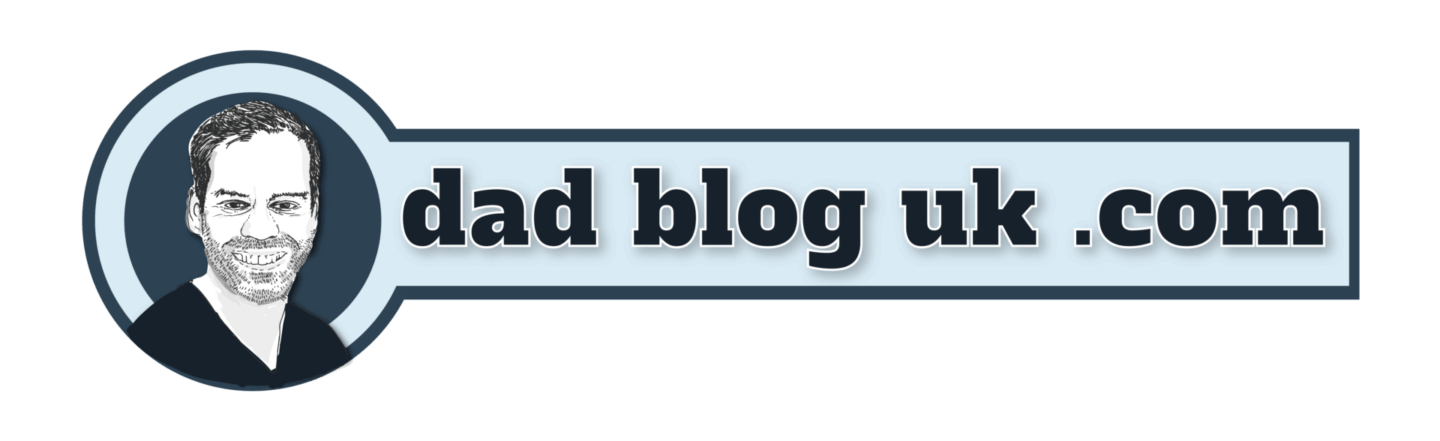
8 thoughts on “Our #ScreeningSunday with My Cloud Home”
This looks fab will definitely be checking it out well priced as well fab way to make sure all your photos are all in one place. Excellent review
When it comes to easy to use tech Nigel, the My Cloud Home is one of the simplest items I’ve come across. if you’ve used Dropbox, you could get to grips with it very easily and you can rest safe in the knowledge that your photos and other data are all in the one place.
I love how easy you found it all to set up and use – I too tend to have a heavy heart when embarking upon learning a new bit of tech as I’m worried it would be too difficult! It’s reassuring that you found it so easy.
Very simply Nadine. Rarely does ‘plug and play’ mean ‘plug and play’ but Western Digital have done a great job with the My Cloud Home. I now just have to fulfill that promise to myself and digitise all those old photographs!.
My daughter scanned the masses and masses of photos we had in albums going back to my grandparents before I was born for my 50th birthday. She kept a copy and runs it as a screensaver and her children love to look back and talk about people.
That is amazing. My kids are the same actually, thy love looking at old pictures and will go for hours looking at either old photo albums or digital images. they love the stories behind them.
Hey, it was great to meet you the other night! Fab review, and looks like you enjoyed your #ScreeningSunday. I’m really enjoying getting to grips with My Cloud Home. It’s just so easy to use, and there are still elements I haven’t even tried yet like the Plex connection, which I love the sound of. I do have to stop myself from going onto the My Cloud Home phone app and spending ages getting lost in old photos, when I’m supposed to be working though haha!
Ah, yes, My Cloud Home distraction. Actually, I have that the other way round: Looking at old photos deciding which to back up to the My Cloud Home! Glad you enjoyed the review and we sure are getting a lot of use from the My Cloud Home.